10 iOS 18 Features Apple Didn’t Talk About (But You’ll Actually Use)
Let’s Be Real…
Apple showed off all the flashy stuff in iOS 18—custom Home Screens, AI this, AI that. Cool. But the real good stuff? It’s the low-key features you didn’t even know existed.
And honestly, some of them are way more useful.
This is the stuff that’s going to save you time, keep your stuff private, or just make your phone a little less annoying. So here’s a breakdown—no fluff, just real features worth trying, and how to use them.
1. Lock or Hide Any App (Yes, Even That One)
You can now lock any app behind Face ID or hide it completely. Even if your phone is already unlocked.
How to use it:
- Lock: Long-press any app → Tap “Require Face ID”
- Hide: Do the same, but hit “Hide and Require Face ID”
→ It disappears from your Home Screen and moves to a hidden folder.
When you’ll actually use this:
- You’ve got a dating app or finance app you don’t want visible
- Letting someone borrow your phone
- You’re a parent trying to lock stuff down
🔥 Bonus tip: Turn on Stolen Device Protection so someone can’t reset Face ID with just a passcode.
2. Change the Flashlight & Camera Buttons on the Lock Screen
Sick of accidentally opening the camera? Or never using that flashlight? Swap ’em. You can now change those Lock Screen buttons.
How to do it:
- Long-press your Lock Screen → Tap Customize
- Tap a button → Remove it → Tap + to add whatever shortcut you want
Want a button for Notes? Apple Wallet? Shazam? Go wild. Third-party apps are coming soon too.
🧠 Tip: Pair different Lock Screens with Focus modes for custom setups. One for work, one for driving, one for doomscrolling.
3. You Can Now Adjust the Flashlight Beam
Not just brighter or dimmer. Like… wide beam or narrow beam. Spotlight vs. floodlight. Legit flashlight settings now.
How it works:
- Turn on the flashlight
- Press and hold the Dynamic Island
- Swipe left/right to change beam shape
- Swipe up/down for brightness
📱 Only works on iPhones with Dynamic Island (14 Pro and up).
4. Pause While Recording Video (Finally!)
You can now pause and resume a video recording. All in one file. Welcome to 2016, Apple, but we’ll take it.
How:
- Open Camera → Go to Video
- Hit Record → Then Pause
- Hit Resume when you’re ready → Stop when you’re done
Perfect for recording events, tutorials, or TikToks without stitching a million clips together later.
5. Share Wi-Fi Instantly with a QR Code
Forget reading off weird Wi-Fi passwords. Now you can just show a QR code. Even Android users can scan it.
How:
- Settings → Wi-Fi
- Tap your network → Share QR Code
- Let them scan it. Done.
Great for guests, parties, or Airbnb hosts.
6. Voice Memos Now Write Themselves
Record something, and boom—you get a full transcription. It’s all done on-device too, so it’s private.
Try it:
- Record something in Voice Memos
- Tap “Transcribe”
- Now you can copy, search, or share it
This is a lifesaver for students, journalists, anyone who hates typing notes.
7. Notes App Does Math Now (Like, Real Math)
You can write equations—typed or handwritten—and Notes will just solve them. Even with variables.
Example:
- Write 25 * 4 = ? → It fills in the answer
- Use Dinner = $50, then do Dinner + $20 tip → It works it out
No switching to a calculator app. Just scribble, solve, done.
8. T9 Dialing Is Back (Yes, Seriously)
You can now type names using the number keypad like it’s a 2005 flip phone.
Try it:
- Open Phone → Tap Keypad
- Type “John” as 5646
- It’ll show matching contacts
Weirdly satisfying. Kinda fast, too.
9. Reminders Show Up in Calendar Now
Reminders with a date now appear right in your Calendar app. No need to bounce between apps.
You can mark them done or edit them directly from Calendar. Finally.These can be marked as complete or modified directly within the Calendar application.
10. Set a Battery Charge Limit (Save Your Battery Long-Term)
Your iPhone may now end charging at 80%, 85%, 90%, or 95%.
How to set:
Settings → Battery → Charging.
Select your limit
Why? Because constant 100% charge drains your battery faster. Set and forget—your battery will thank you in a year.

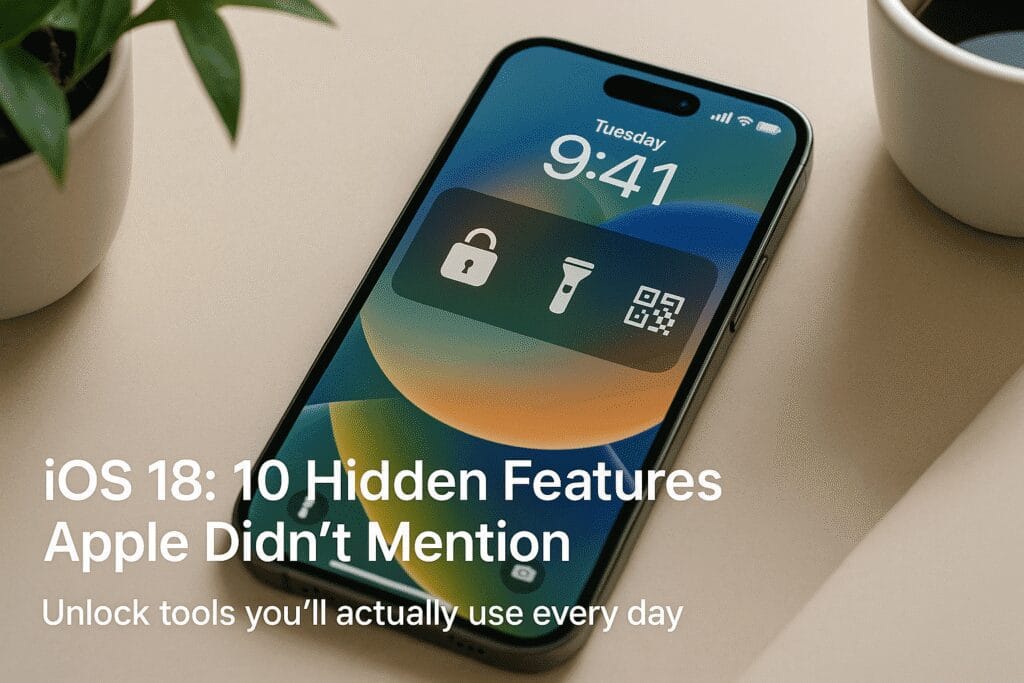
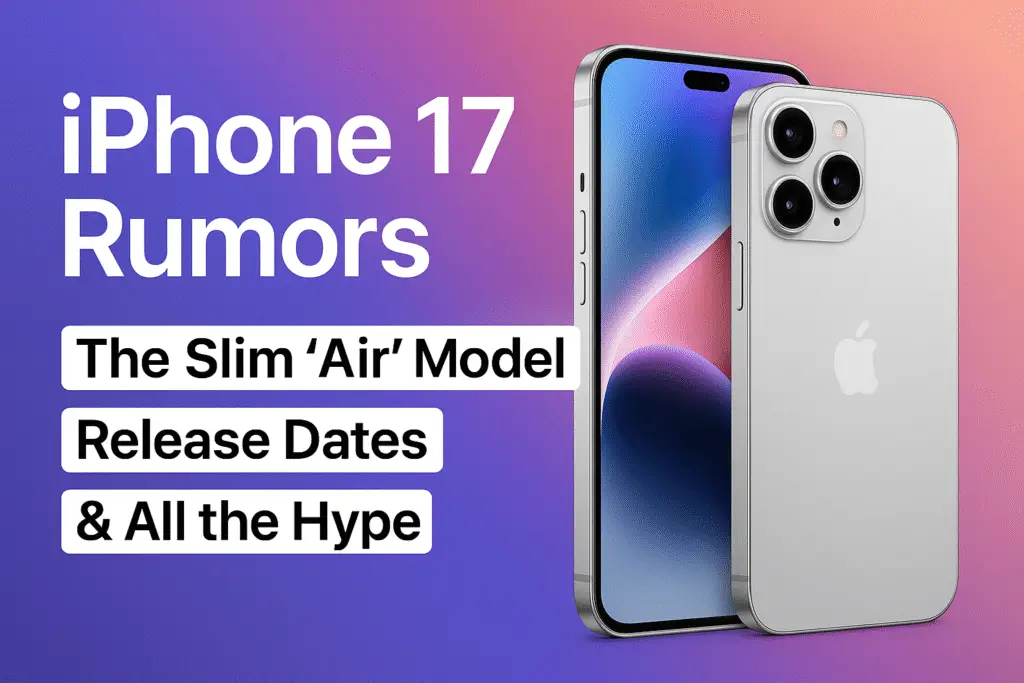

Thank you for the auspicious writeup. It in truth was once a leisure account it. Glance complex to more added agreeable from you! However, how can we keep up a correspondence?